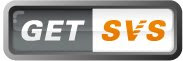
Original SVS forum article
Summary:
Always backup your registry before changing anything!
1. Mount your ghost c: backup as virtual drive (e.g. f:)
2. Run regedit
3. Navigate to the HKEY_LOCAL_MACHINE key
4. Use 'File/Load Hive' to get keys from Ghost Image registry files located at:
f:\windows\system32\config\
Pick the hive file (e.g. SOFTWARE) you want to load and proceed. You'll be prompted for a keyname to use. I use 'GHOST_SYSTEM' and 'GHOST_SOFTWARE' to make cleanup easier.
4. Create a batch file for the new registry path, ie:
Regedit /E "SVSBAK1.reg" "HKEY_LOCAL_MACHINE\GHOST_SYSTEM\Altiris\FSL"
Regedit /E "SVSBAK2.reg" "HKEY_LOCAL_MACHINE\GHOST_SOFTWARE\fslrdr"
Regedit /E "SVSBAK3.reg" "HKEY_LOCAL_MACHINE\GHOST_SYSTEM\Altiris\SVS"
Exit
5. Use a text editor with 'find and replace' to remove 'GHOST_' from all 3 exported reg files. Note that you may need to be creative to edit bak2. It's really big and can be opened with openoffice writer with UTF8 option.
6. Use ghost/acronis to restore the files to the new base system.
7. You don't have to "unload hive" if you don't want to, but I prefer to clean up my base system and delete GHOST_SOFTWARE and GHOST_SYSTEM.
8. Dbl-click import these files back.
SVS can be downloaded from www.svsdownloads.com
Another resource of information.
1 comment:
Great post! keep posting!!
Regards,
SBL Photo repair services
Post a Comment